卡片标题
这里是卡片内容。
pengzhanbo
2965字约10分钟
指南markdown
2024-03-05
对于想要突出显示的内容,可以将其放在 卡片容器 ::: card 中。
如果需要在空间足够时并排显示多个卡片,可以使用 card-grid 容器,包裹 多个卡片。
<!-- 单个卡片 -->
::: card title="标题" icon="twemoji:astonished-face"
这里是卡片内容。
:::
<!-- 多个卡片 -->
:::: card-grid
::: card title="卡片标题 1" icon="twemoji:astonished-face"
这里是卡片内容。
:::
::: card title="卡片标题 2" icon="twemoji:astonished-face"
这里是卡片内容。
:::
::::卡片 支持 可选的 title 和 icon。 其中, icon 支持传入 图片链接,也可以传入 iconify 图标名。
输入:
::: card title="卡片标题" icon="twemoji:astonished-face"
这里是卡片内容。
:::输出:
卡片标题
这里是卡片内容。
输入:
:::: card-grid
::: card title="卡片标题 1" icon="twemoji:astonished-face"
这里是卡片内容。
:::
::: card title="卡片标题 2" icon="twemoji:astonished-face"
这里是卡片内容。
:::
::::输出:
卡片标题 1
这里是卡片内容。
卡片标题 2
这里是卡片内容。
相关信息
如果你更喜欢通过组件的方式使用 卡片,你可以查看 卡片组件 。
有时候,你需要将内容 划分为递进的步骤展示,你可以使用 steps 容器 实现。
在 steps 容器内,使用 有序列表 (或无序列表) 来表示步骤。你可以在 容器内使用 任意 markdown 语法。
::: steps
1. 步骤 1
相关内容
2. 步骤 2
相关内容
:::输入:
:::: steps
1. 步骤 1
```ts
console.log('Hello World!')
```
2. 步骤 2
这里是步骤 2 的相关内容
3. 步骤 3
::: tip
提示容器
:::
4. 结束
::::输出:
步骤 1
console.log('Hello World!')步骤 2
这里是步骤 2 的相关内容
步骤 3
提示
提示容器
结束
在 Markdown 中支持选项卡。
你需要将选项卡包装在 tabs 容器中。
你可以在 tabs 容器中添加一个 id 后缀,该后缀将用作选项卡 id。 所有具有相同 id 的选项卡将共享相同的切换事件。
::: tabs#fruit
<!-- 这里,fruit 将用作 id,它是可选的 -->
<!-- 选项卡内容 -->
:::在这个容器内,你应该使用 @tab 标记来标记和分隔选项卡内容。
在 @tab 标记后,你可以添加文本 :active 默认激活选项卡,之后的文本将被解析为选项卡标题。
::: tabs
@tab 标题 1
<!-- tab 1 内容 -->
@tab 标题 2
<!-- tab 2 内容 -->
@tab:active 标题 3
<!-- tab 3 将会被默认激活 -->
<!-- tab 3 内容 -->
:::默认情况下,标题将用作选项卡的值,但你可以使用 id 后缀覆盖它。
::: tabs
@tab 标题 1
<!-- 此处,选项卡 1 的标题“标题 1”将用作值。 -->
<!-- tab 1 内容 -->
@tab 标题 2#值 2
<!-- 这里,tab 2 的标题将是 “标题 2”,但它会使用 “值 2” 作为选项卡的值-->
<!-- tab 2 内容 -->
:::你可以在每个选项卡中使用 Vue 语法和组件,并且你可以访问 value 和 isActive, 表示选项卡的绑定值和选项卡是否处于激活状态。
输入:
::: tabs
@tab npm
npm 应该与 Node.js 被一同安装。
@tab pnpm
```sh
corepack enable
corepack use pnpm@8
```
:::输出:
npm 应该与 Node.js 被一同安装。
corepack enable
corepack use pnpm@8有时候,你不想直接把文本内容毫无保留的展示出来,想要保留一些 隐秘性, 可能是为了引起读者的好奇心,也可能纯粹是故意增加点阅读障碍,让文章变得更加有趣。
为了满足这种小小的心思,主题提供了一个 “隐秘”文本 的有趣小功能。它看起来像这样:
你知道吗, 鲁迅 曾说过:“ 我没说过这句话! ” 令我醍醐灌顶,深受启发,浑身迸发出无可匹敌的 力量!于是,我在床上翻了个身 !
读者不能直接阅读到完整的内容,部分的内容被 “遮住”,需要鼠标悬停到内容上,才能看到被遮住的内容。
该功能默认不启用,你需要在 theme 配置中启用。
export default defineUserConfig({
theme: plumeTheme({
plugins: {
markdownPower: {
plot: true,
},
}
})
})markdownPower.plot 支持传入 boolean | PlotOptions 类型
interface PlotOptions {
/**
* 是否启用 `!! !!` markdown (该标记为非标准标记,脱离插件将不生效)
* 如果设置为 false, 则表示不启用该标记,只能使用 <Plot /> 组件
* @default true
*/
tag?: boolean
/**
* 遮罩层颜色
*/
mask?: string | { light: string, dark: string }
/**
* 文本颜色
*/
color?: string | { light: string, dark: string }
/**
* 触发方式
*
* @default 'hover'
*/
trigger?: 'hover' | 'click'
}!!需要隐秘的内容!!如果不想使用 非标准的 !! !! 标记语法,你可以将 plot.tag 设置为 false , 然后使用 <Plot /> 组件替代。
输入:
你知道吗, !!鲁迅!! 曾说过:“ !!我没说过这句话!!! ” 令我醍醐灌顶,深受启发,浑身迸发出无可匹敌的
力量!于是,!!我在床上翻了个身!! !输出:
你知道吗, 鲁迅 曾说过:“ 我没说过这句话! ” 令我醍醐灌顶,深受启发,浑身迸发出无可匹敌的 力量!于是,我在床上翻了个身 !
有时候,你可能需要在 内容中补充一些 示例,但期望能与 其它内容 分隔开来呈现。 主题支持在 Markdown 文件中添加示例容器。
::: demo-wrapper
添加你的示例
:::title="xxx":标题no-padding:不添加内边距img: 仅包含图片时使用height="xxx": 高度仅包含图片:
::: demo-wrapper img no-padding
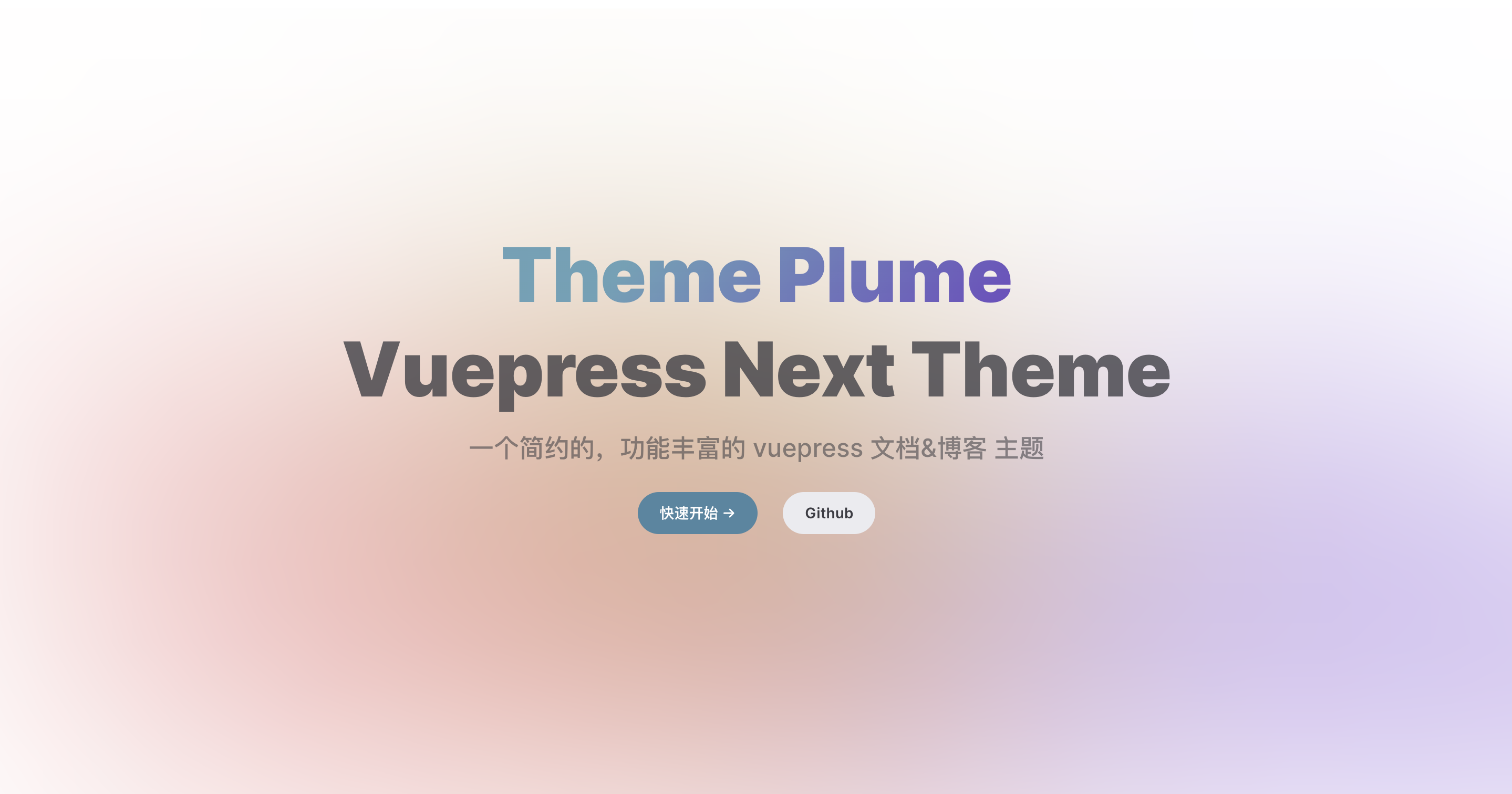
:::输出:
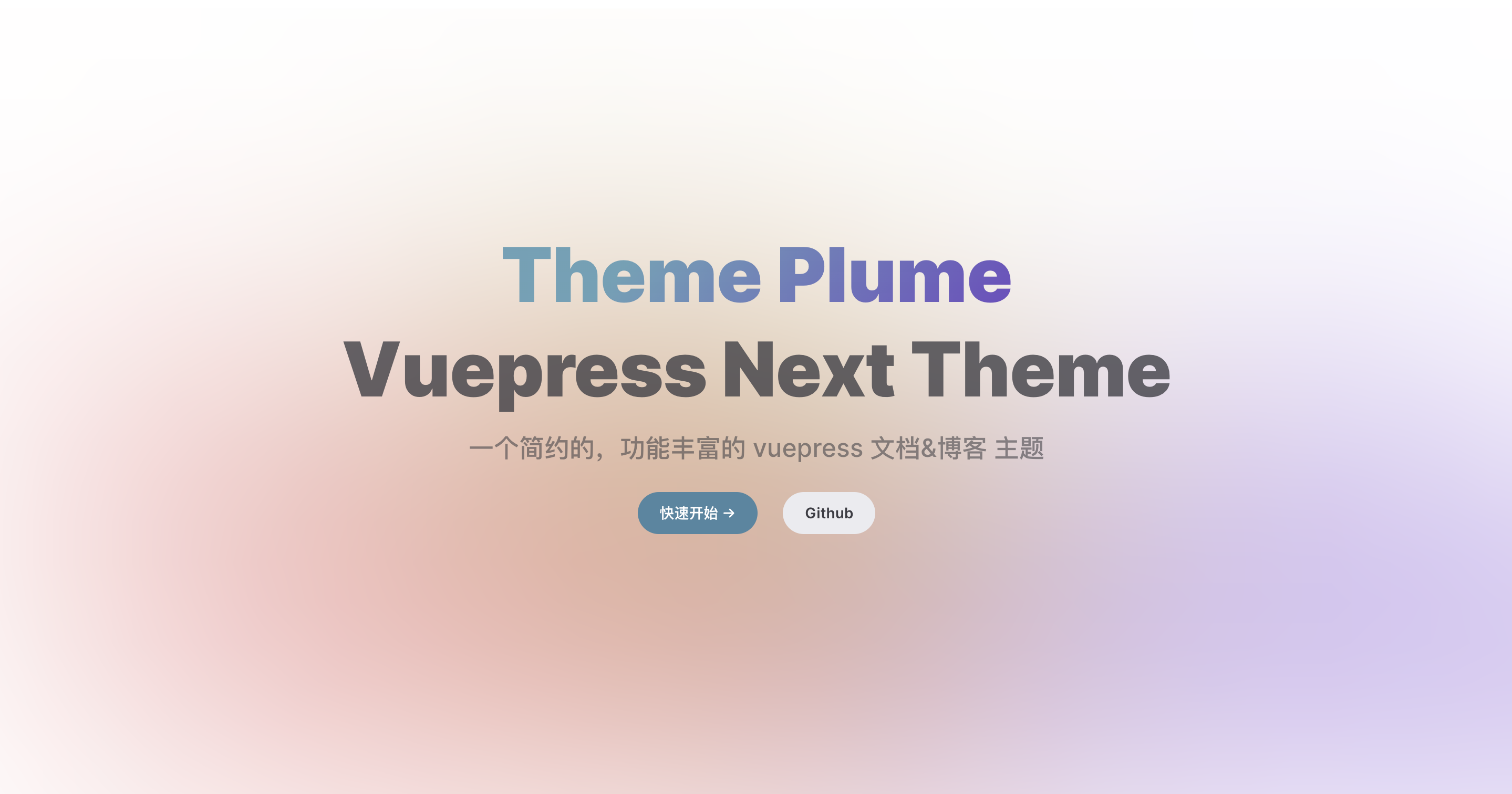
包含 markdown 语法:
::: demo-wrapper title="标题"
### 三级标题
这是示例容器中的内容。
:::输出:
标题
这是示例容器中的内容。
包含 html /vue 代码:
::: demo-wrapper
<h1 class="your-demo-title">这是标题</h1>
<p class="your-demo-paragraph">这是段落</p>
<style>
.your-demo-title {
color: red;
}
.your-demo-paragraph {
color: blue;
}
</style>
:::输出:
这是段落
在 Markdown 文件中使用 iconify 的图标。 主题虽然提供了 <Iconify /> 组件来支持在 markdown 中使用图标, 但是它需要从远程加载图标,可能速度比较慢。
为此,主题提供了另一种可选的方式,以更简单的方式,在 Markdown 中使用图标,并且将 图标资源编译到 本地静态资源中。
该功能默认不启用,你需要在 theme 配置中启用。
export default defineUserConfig({
theme: plumeTheme({
plugins: {
markdownPower: {
icons: true,
},
}
})
})同时,该功能还需要你额外安装 @iconify/json 依赖。
pnpm add @iconify/jsonyarn add @iconify/jsonnpm install @iconify/json:[collect:name]:设置图标大小和颜色
:[collect:name size]:
:[collect:name /color]:
:[collect:name size/color]:iconify 拥有非常多的图标,这些图标被分组为不同的 collect,每个 collect 都有自己的 图标。
你可以从 https://icon-sets.iconify.design/ 中获取 collect 和 name。
输入:
:[ion:logo-markdown]:输出:
该语法为行内语法,因此,你可以在同一行中跟其他 markdown 语法 一起使用。
输入:
github: :[tdesign:logo-github-filled]:
修改颜色::[tdesign:logo-github-filled /#f00]:
修改大小::[tdesign:logo-github-filled 36px]:
修改大小颜色::[tdesign:logo-github-filled 36px/#f00]:输出:
github: 修改颜色: 修改大小: 修改大小颜色:
此功能默认不启用,你可以在配置文件中启用它。
export default defineUserConfig({
theme: plumeTheme({
plugins: {
markdownPower: {
caniuse: true,
},
}
})
})在编写文章时, 提供嵌入 can-i-use WEB feature 各平台支持说明 的功能。
方便在描述某个 WEB feature 时,能更直观的表述 该特性的支持程度。
在你的 文章 markdown文件中,使用以下格式:
@[caniuse](feature)为了方便使用,主题提供了工具支持:caniuse 特性搜索,你可以直接使用该工具 帮助生成 markdown 代码。
@[caniuse](feature)
@[caniuse{browser_versions}](feature)
@[caniuse embed_type](feature)
@[caniuse embed_type{browser_versions}](feature)feature
必填。 正确取值请参考 caniuse-embed.vercel.app
{browser_versions}
可选。当前特性在多个版本中的支持情况。
默认值为: {-2,1}
格式: {past,future} 取值范围为 -5 ~ 3
0 表示低于当前浏览器版本的支持情况0 表示当前浏览器版本的支持情况0 表示高于当前浏览器版本的支持情况embed_type
可选。 资源嵌入的类型。
类型: 'embed' | 'image'
默认值为:'embed'
警告
不再推荐使用 image 类型,建议使用 embed 类型,主题更换了 embed 实现技术方案, 现在的 embed 类型优势已远远超过 image 类型,加载速度更快,体积更小,交互体验更好。
获取 css 伪类选择器 :dir() 在各个浏览器的支持情况:
@[caniuse](css-matches-pseudo)效果:
以图片的形式,获取 css 伪类选择器 :dir() 在各个浏览器的支持情况:
@[caniuse image](css-matches-pseudo)效果:
获取 css 伪类选择器 :dir() 特定范围浏览器的支持情况:
@[caniuse{-2,3}](css-matches-pseudo)效果:
主题支持在 Markdown 文件中导入文件切片。
导入文件 默认不启用,你可以通过配置来启用它。
export default defineUserConfig({
theme: plumeTheme({
plugins: {
markdownEnhance: {
include: true,
},
}
})
})使用 <!-- @include: filename --> 导入文件。
如果要部分导入文件,你可以指定导入的行数:
<!-- @include: filename{start-end} --><!-- @include: filename{start-} --><!-- @include: filename{-end} -->同时你也可以导入文件区域:
<!-- @include: filename#region -->文件区域
文件区域是 vscode 中的一个概念,区域内容被 #region 和 #endregion 注释包围。
<!doctype html>
<html lang="zh-CN">
<head>
<meta charset="UTF-8" />
<meta http-equiv="X-UA-Compatible" content="IE=edge" />
<meta name="viewport" content="width=device-width, initial-scale=1.0" />
<title>Document</title>
</head>
<body>
<!-- region snippet -->
<p>
Lorem ipsum dolor, sit amet consectetur adipisicing elit. Eligendi,
repellendus. Voluptatibus alias cupiditate at, fuga tenetur error officiis
provident quisquam autem, porro facere! Neque quibusdam animi quaerat
eligendi recusandae eaque.
</p>
<!-- endregion snippet -->
<p>
Veniam harum illum natus omnis necessitatibus numquam architecto eum
dignissimos, quos a adipisci et non quam maxime repellendus alias ipsum,
vero praesentium laborum commodi perferendis velit repellat? Vero,
cupiditate sequi.
</p>
</body>
</html>## Hello world
<!-- #region snippet -->
Lorem ipsum dolor sit amet consectetur adipisicing elit. Voluptates
inventore iure quo aut doloremque, ipsum ab voluptatem ipsa, velit laborum
illo quae omnis reiciendis hic, ut dolorem non debitis in!
<!-- #endregion snippet -->
Veniam harum illum natus omnis necessitatibus numquam architecto eum
dignissimos, quos a adipisci et non quam maxime repellendus alias ipsum,
vero praesentium laborum commodi perferendis velit repellat? Vero,
cupiditate sequi.import MarkdownIt from 'markdown-it'
import { include } from '@mdit/plugin-include'
// #region snippet
const mdIt = MarkdownIt().use(include, {
// your options, currentPath is required
currentPath: env => env.filePath,
})
// #endregion snippet
mdIt.render('<!-- @include: ./path/to/include/file.md -->', {
filePath: 'path/to/current/file.md',
})const MarkdownIt = require('markdown-it')
const { include } = require('@mdit/plugin-include')
// #region snippet
const mdIt = MarkdownIt().use(include, {
// your options, currentPath is required
currentPath: env => env.filePath,
})
// #endregion snippet
mdIt.render('<!-- @include: ./path/to/include/file.md -->', {
filePath: 'path/to/current/file.md',
})html,
body {
margin: 0;
padding: 0;
}
/* #region snippet */
h1 {
font-size: 1.5rem;
}
/* #endregion snippet */
h2 {
font-size: 1.2rem;
}html,
body {
margin: 0;
padding: 0;
}
/* #region snippet */
h1 {
font-size: 1.5rem;
}
/* #endregion snippet */
h2 {
font-size: 1.2rem;
}html,
body {
margin: 0;
padding: 0;
}
/* #region snippet */
h1 {
font-size: 1.5rem;
}
/* #endregion snippet */
h2 {
font-size: 1.2rem;
}public class HelloWorld {
// #region snippet
public static void main(String args[]){
System.out.println("Hello World");
}
// #endregion snippet
}class MyClass:
msg = "world"
#region snippet
def sayHello(self):
print("Hello " + self.msg + "!")
#region snippet
def sayBye(self):
print("Bye " + self.msg + "!")Imports System
Module Module1
# Region snippet
Sub Main()
Console.WriteLine("Hello World!")
Console.WriteLine("Press Enter Key to Exit.")
Console.ReadLine()
End Sub
# EndRegion
End Module>nul 2>&1 "%SYSTEMROOT%\system32\cacls.exe" "%SYSTEMROOT%\system32\config\system"
if '%errorlevel%' NEQ '0' (
echo Requesting administrative privileges...
goto UACPrompt
) else ( goto gotAdmin )
::#region snippet
:UACPrompt
echo Set UAC = CreateObject^("Shell.Application"^) > "%temp%\getadmin.vbs"
echo UAC.ShellExecute "%~s0", "", "", "runas", 1 >> "%temp%\getadmin.vbs"
"%temp%\getadmin.vbs"
exit /B
::#endregion snippet
:gotAdmin
if exist "%temp%\getadmin.vbs" ( del "%temp%\getadmin.vbs" )
pushd "%CD%"
CD /D "%~dp0"using System;
namespace HelloWorldApp {
class Geeks {
// #region snippet
static void Main(string[] args) {
// statement
// printing Hello World!
Console.WriteLine("Hello World!");
// To prevents the screen from
// running and closing quickly
Console.ReadKey();
}
// #endregion snippet
}
}#include <iostream>
#include <vector>
std::vector<int> v;
#pragma region snippet
int f() {
for (int item : v) std::cout << item << std::endl;
return v.size();
}
#pragma endregion snippet
int main() {
int n, u;
std::cin >> n;
for (int i = 1; i <= n; ++i) {
std::cin >> u;
v.push_back(u);
}
std::cout << f();
return 0;
}你还可以设置一个对象来自定义包含文件路径和包含行为。
interface IncludeOptions {
/**
* 处理 include 文件路径
*
* @default (path) => path
*/
resolvePath?: (path: string, cwd: string | null) => string
/**
* 是否深度导入包含的 Markdown 文件
*
* @default false
*/
deep?: boolean
/**
* 是否使用 `<!-- @include: xxx -->` 代替 `@include: xxx` 导入文件
*
* @default true
*/
useComment?: boolean
/**
* 是否解析包含的 Markdown 文件的里的相对图像路径
*
* @default true
*/
resolveImagePath?: boolean
/**
* 是否解析包含的 Markdown 文件的里的文件相对路径
*
* @default true
*/
resolveLinkPath?: boolean
}例如: 你可以使用 @src 作为源文件夹的别名。
export default defineUserConfig({
theme: plumeTheme({
plugins: {
markdownEnhance: {
include: {
resolvePath: (file) => {
if (file.startsWith('@src'))
return file.replace('@src', path.resolve(__dirname, '..'))
return file
},
},
},
}
})
})此外,如果你想将 Markdown 文件直接放在实际文件旁边,但不希望它们呈现为页面, 你可以在 VuePress 配置中设置 pagePatterns 选项。 有关详细信息,请参阅 pagePatterns。
export default defineUserConfig({
// 现在任何带有 `.snippet.md` 扩展名的文件都不会呈现为页面
pagePatterns: ['**/*.md', '!**/*.snippet.md', '!.vuepress', '!node_modules'],
theme: plumeTheme({
plugins: {
markdownEnhance: {
include: true,
},
}
})
})在项目中有一个 foo.snippet.md 文件:
### 三级标题
这是 foo.snippet.md 文件中的内容。
::: info
提示容器包括的内容
:::
<!-- region snippet -->
这里是被 `<!-- region snippet -->` 包裹的内容。
通过 `<!-- @include: ./foo.snippet.md#snippet -->` 来引入。
<!-- endregion snippet -->使用 <!-- @include: ./foo.snippet.md --> 导入文件:
Include by file
这是 foo.snippet.md 文件中的内容。
相关信息
提示容器包括的内容
这里是被 <!-- region snippet --> 包裹的内容。
通过 <!-- @include: ./foo.snippet.md#snippet --> 来引入。
使用 <!-- @include: ./foo.snippet.md{5-7} --> 导入文件内的 5 到 7 行:
Include by lines
相关信息
提示容器包括的内容
使用 <!-- @include: ./foo.snippet.md#snippet --> 导入 snippet 区域
Include by file region
这里是被 <!-- region snippet --> 包裹的内容。
通过 <!-- @include: ./foo.snippet.md#snippet --> 来引入。